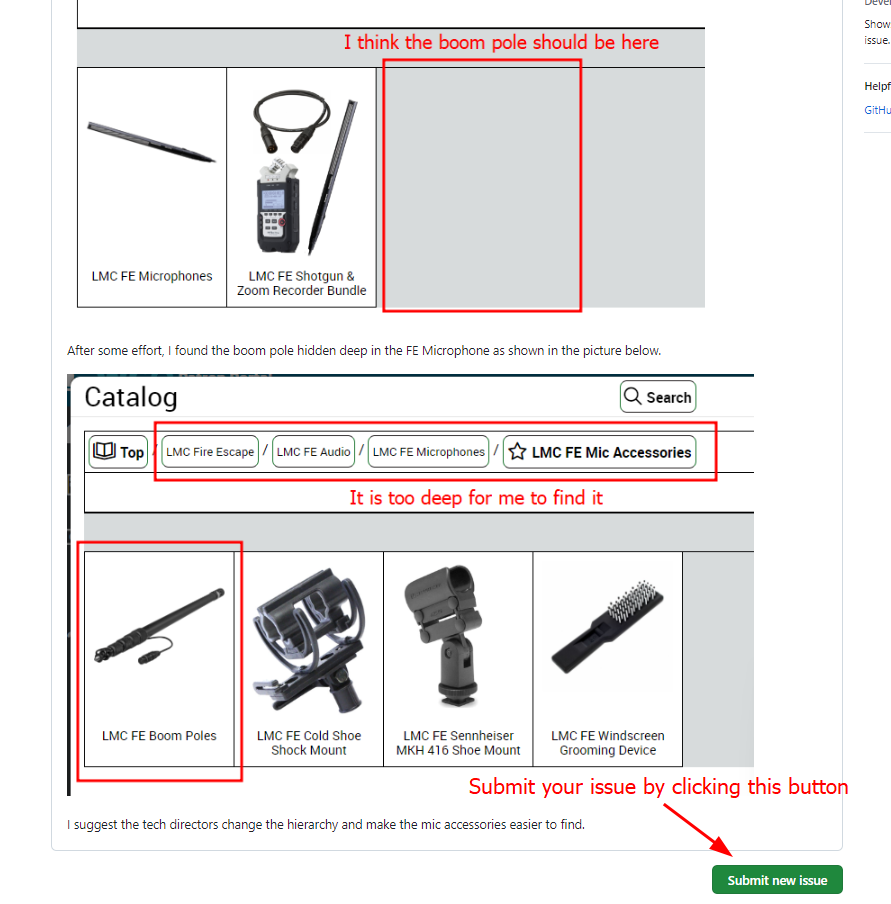How to report bugs and issues related to Fire Escape Films
We work very closely with the Logan Media Center on managing all the filmmaking gears, but there can still be problems and issues on the WebCheckout system, our website, and other tech related stuff. We start using the Github Issues to gather problems you encounter, and will try our best to fix the reported bugs in a timely manner. This article will demonstrate how to report bugs and issues on our Github repo.
We’ve done the Cage organization and WebCheckout system verification systematically many times, but the problems are just like software bugs that cannot be eliminated entirely. So please open a Github issue for your problem and we will fix issues case by case.
1. Identify the problem
On the patron portal, we can reserve all kinds of filmmaking gears, but sometimes it is extremely hard to find certain things. For example, I want to reserve a FE Boom Pole. I expect it to be under FE Audio, but it is not there.
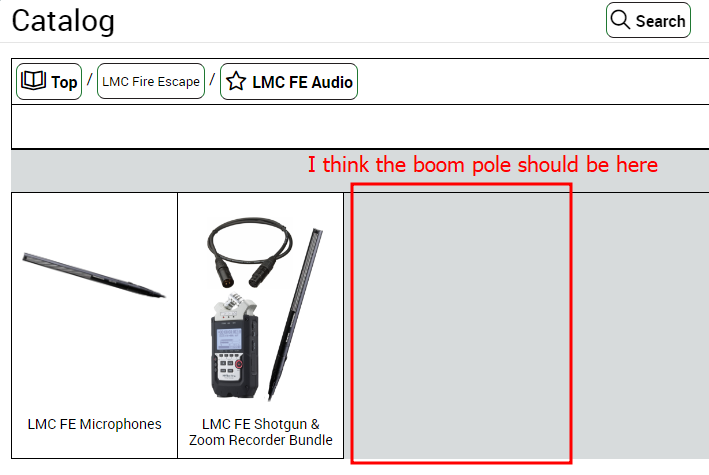 Figure 1. The Boom Pole is not at my expected spot.
Figure 1. The Boom Pole is not at my expected spot.
To find the Boom Pole, I need to go into LMC FE Microphones and there is a type called Mic Accessories. I think the Mic Accessories should be under LMC FE Audio instead of hiding deep down there.
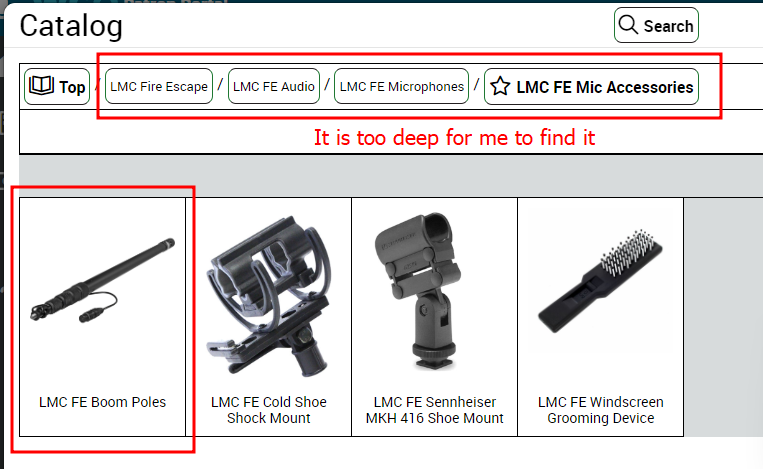 Figure 2. The Mic Accessories is too deep down in the tree.
Figure 2. The Mic Accessories is too deep down in the tree.
2. Open an issue on Github
In the previous example, we not only identified the problem but also found a solution (suggestion) for the tech directors. So this will be a very good Github issue and they should be able to solve it once they accept that this is a real problem.
To open an issue, we navigate in the browser to Fire Escape Films’ Github Issue page. You should first search if an existing issue has been reported. If not, you can go ahead and click the green button New Issue.
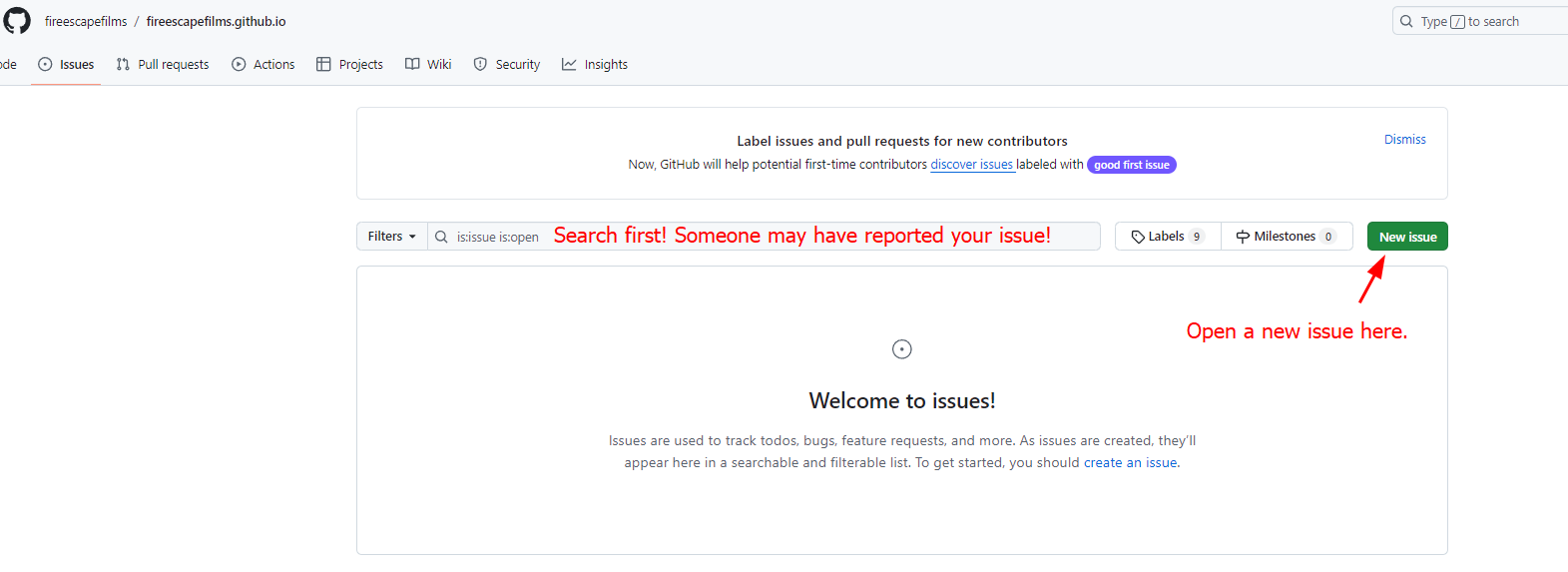 Figure 3. The Github Issue page
Figure 3. The Github Issue page
You can describe your issue briefly in the text field. Think of a title that describes your problem accurately and clearly. When you select to upload an image, Github will automatically add a text line for you that may look strange. Don’t worry, it is just a Markdown command to insert an image. Once you click Preview, you can see the rendered view that will display to all other users, including the tech directors.
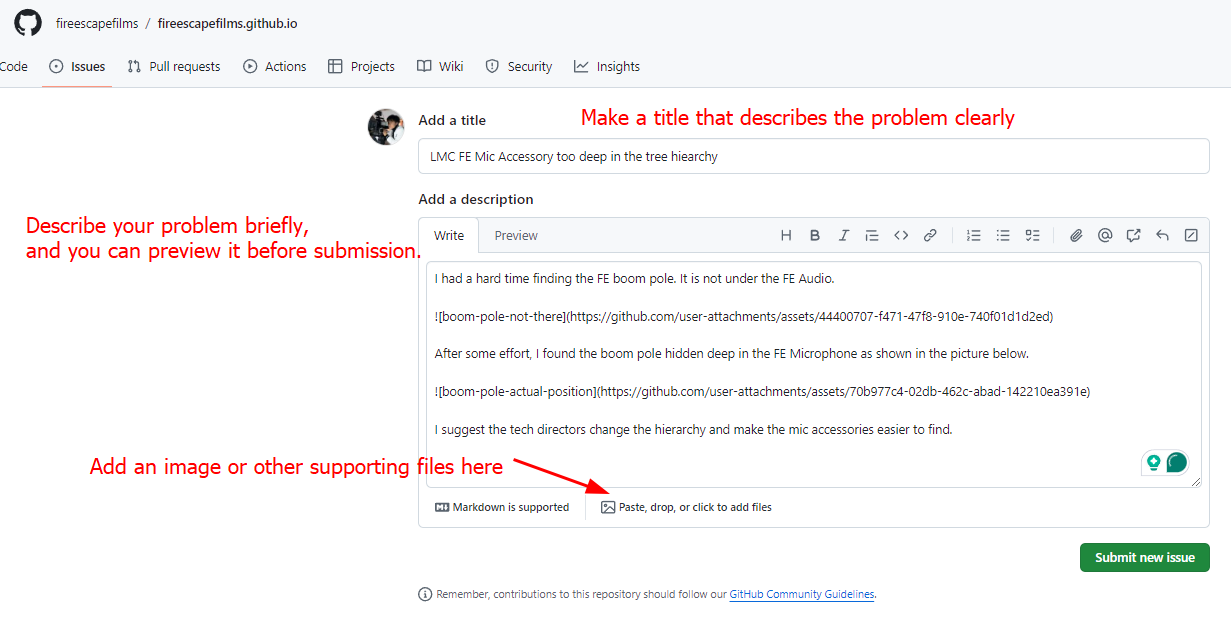 Figure 4. Write an issue description.
Figure 4. Write an issue description.
Before submission, make sure you verified that the images show up in the preview and everything looks proper.
3. Wait for response and solution
After you submit an issue, it will be public on the Github Issues page and everyone on the Internet can view them. Our tech directors can see the issues and will handle them as soon as possible.
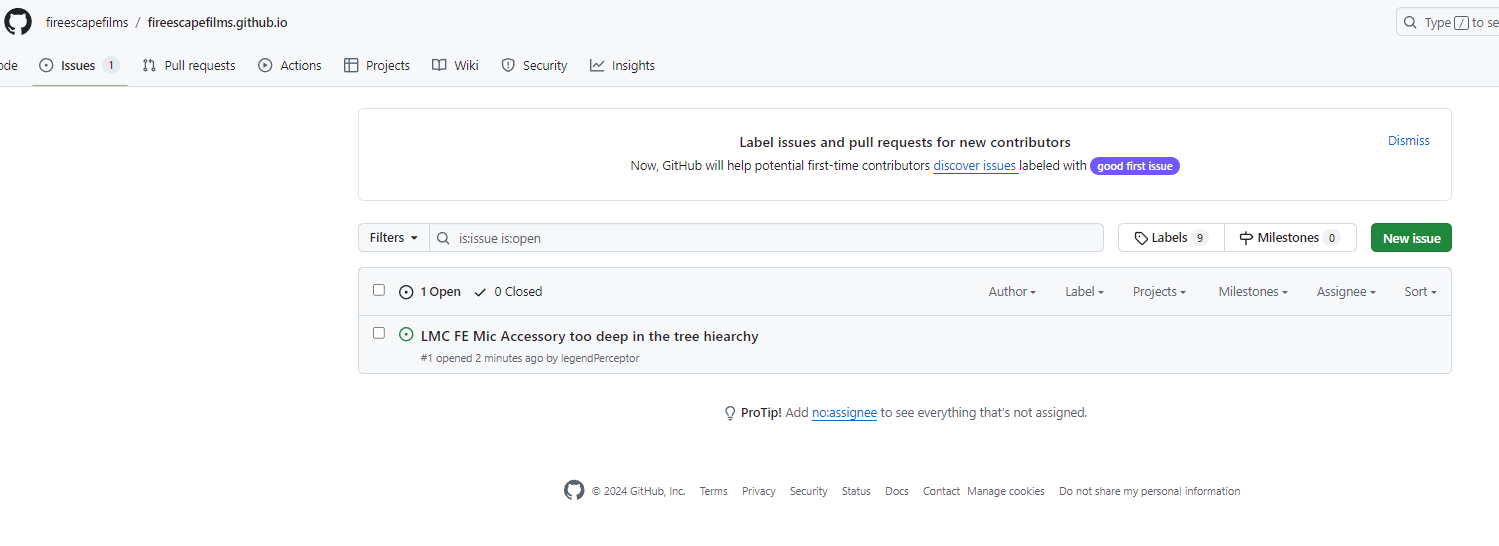 Figure 6. The issue is public online.
Figure 6. The issue is public online.
This is an accountable and efficient way to report a bug or an issue to the tech directors. We recommend students to report a bug, file a complain or discuss some tech related issues in this way.